Удоба - конструктор и хостинг открытых образовательных ресурсов на базе H5P и ЭБС ELiS
Для создания персональной электронной библиотеки и интерактивных ресурсов вам надо войти на сайт.
Набор вопросов
Набор вопросов - это типичный тип контента для викторины. Позволяет учащемуся решать последовательность различных типов вопросов, таких как многовариантный выбор, перетаскивание и заполнение пробелов в наборе вопросов. Как автор, вы можете использовать множество настроек, чтобы заставить его вести себя именно так, как вы хотите. Вы можете, например, настроить набор вопросов с помощью фоновых изображений и определить процент прохождения для учащегося. Набор вопросов также позволяет добавлять видео, которые воспроизводятся в конце. Одно видео для успеха, другое, если ученик провалит тест. Это может побудить учащихся повторить попытку, если они потерпят неудачу, чтобы они могли увидеть видео успеха.
Перетаскивание слов
Перетаскивание слов позволяет дизайнерам контента создавать текстовые выражения с отсутствующими фрагментами текста. Конечный пользователь перетаскивает недостающий фрагмент текста на нужное место, чтобы сформировать полное выражение. Может использоваться для проверки, помнит ли пользователь прочитанный текст или понимает ли он что-то. Помогает пользователю продумать текст. Создать задачу перетаскивания слов очень просто: редактор просто пишет текст и заключает слова, которые должны быть перетаскиваемыми, со знаками звездочки, такими как *Перетаскиваемое слово*.
Структурная полоса
Структурную полосу в виде шаблона традиционно кладут рядом с листом бумаги (или даже приклеивают к нему). Шаблон предоставляет учащимся основу для текста и помогает им сохранять размеры различных текстовых сегментов в хороших пропорциях. С помощью структурной полосы вы можете использовать тот же подход в H5P без бумаги.
Аудио
Загрузите аудиозапись в формате .mp3, .wav, .ogg или предоставьте ссылку для аудиозаписи.
Скажи слова
Произношение слов поддерживается только в браузерах, реализующих API веб-речи (браузеры на базе Chrome, кроме iOS). Пользователям нужен микрофон, чтобы ответить на вопрос. Задайте вопрос пользователям и попросите их ответить своим голосом. Браузер распознает речь, преобразует в текст и сверит с правильным ответом. Вы можете выбрать несколько правильных ответов. Пользователь сможет увидеть, как были интерпретированы его слова и насколько они близки к правильным ответам.
Поиск областей на изображении
Этот тип контента позволяет конечным пользователям нажимать где-либо на изображении и получать отзывы о том, был ли выбор правильным или неправильным в соответствии с описанием задачи. Автор загружает изображение и определяет различные области интереса, соответствующие деталям или разделам изображения. Области интереса могут быть определены как правильные или неправильные, и в обоих случаях автор предоставляет соответствующий текст обратной связи. Автор также может определить обратную связь, если конечный пользователь нажимает где-то, что не определено ни как правильная, ни как неправильная область интереса.
Эссе
В этом типе контента автор определяет набор ключевых слов, которые представляют ключевые аспекты темы. Эти ключевые слова сопоставляются с текстом, составленным учащимися, и могут быть использованы для немедленного предоставления обратной связи - либо с предложением пересмотреть некоторые детали темы, если ключевое слово отсутствует, либо с подтверждением идей учащегося, если текст содержит ключевое слово
Найди слова
Позволяет авторам создавать список слов, которые будут отображаться в сетке. Задача учащегося - найти и выбрать слова в сетке.
Диаграма
Нужно представить простые статистические данные графически, не создавая иллюстрации вручную? Диаграмма - это ваш выбор.
Диалоговые карточки
Диалоговые карточки можно использовать в качестве упражнения, помогающего учащимся запоминать слова, выражения или предложения. На лицевой стороне карточки есть подсказка для слова или выражения. Поворачивая карточку, ученику показывается соответствующее слово или выражение. Диалоговые карточки можно использовать при изучении языка, для представления математических задач или для того, чтобы помочь учащимся запомнить такие факты, как исторические события, формулы или имена.
Аккордеон
Уменьшите объем текста, представленного читателям, с помощью этого отзывчивого аккордеона. Читатели решают, на какие заголовки обратить более пристальное внимание, раскрывая заголовок. Отлично подходит для предоставления обзора с дополнительными подробными пояснениями.
Резюме
Резюме помогают учащемуся запомнить ключевую информацию в тексте, видео или презентации, активно составляя резюме по рассматриваемой теме. Когда учащийся заполнит резюме, будет показан полный список ключевых утверждений по теме.
Интерактивная книга
Создайте небольшие курсы, книги или тесты. Интерактивная книга объединяет функционал Колонки и Презентации, позволяя авторам создавать информационные ресурсы, насыщенными почти любыми типами заданий H5P в виде колонок, сгруппированных по страницам. В конце есть краткое изложение, в котором суммируются баллы, полученные учеником на протяжении всей книги. Книга, как и Колонка, хорошо работает на смартфонах, но позволяет делить логически связанные ресурсы на страницы или выносить на разные страницы задания и объяснения решений.
Интерактивные области на изображении
Позволяет создавать изображения с интерактивными областями интереса. Когда пользователь нажимает на область, отображается всплывающее окно, содержащее заголовок и текст или видео. Используя редактор H5P, вы можете добавить столько областей, сколько захотите.
Пары изображений
Сопоставление изображений - это простое и эффективное упражнение, которое требует, чтобы учащиеся сопоставляли пары изображений. Изображения в паре не обязаны быть одинаковыми и значит авторы могут проверить понимание связи между двумя разными изображениями.
Истина/Ложь
Вопрос истинности/ложности утверждений - это простой и понятный тип контента, который может работать сам по себе или быть вставлен в другие типы контента, такие как Презентация курса. Создать более сложный вопрос можно добавив изображение или видео.
Диктант
Вы можете добавить звуковые образцы, содержащие предложение для диктовки, и ввести правильную транскрипцию. Ваши ученики могут прослушать образцы и ввести то, что они услышали, в текстовое поле. Их ответы будут оцениваться автоматически. Несколько вариантов позволят вам контролировать сложность упражнения. Вы можете дополнительно добавить второй звуковой образец для предложения, которое может содержать версию, произносимую медленно. Вы также можете установить ограничение на частоту воспроизведения образца, определить, должна ли пунктуация иметь значение для подсчета очков, и решить, следует ли считать небольшие ошибки, такие как опечатки, как полной ошибкой, половиной ошибки или не ошибкой.
KewAr-код
KewAr-код позволяет дизайнерам контента создавать хорошо известные QR-коды. Эти QR - коды могут кодировать URL-адреса, а также контактную информацию, события, географические местоположения и т.д. Люди могут сканировать их с помощью считывателя QR-кода, чтобы запустить выбранное действие.
Конспект Корнелла
Представьте учащимся видео, текст или аудио и предложите им делать заметки с помощью системы ведения заметок Корнелла.
360-градусное окружение
360-градусные (равноугольные) и обычные изображения могут быть обогащены интерактивными функциями, такими как объяснения, видео, звуки и интерактивные вопросы. Изображения создают сцены, которые также могут быть связаны друг с другом, чтобы создать у пользователя впечатление перемещения между средами или между различными точками зрения в одной и той же среде
Найди множество областей изображения
Позволяет создавать тест на основе изображений, в котором учащийся должен найти правильные области.
Сравнение последовательности изображений
Представьте последовательность изображений, на которые люди должны смотреть одно за другим. Например: фотографии объекта, который меняется со временем, схемы или карты, организованные в разные слои или изображения, которые раскрывают все больше и больше деталей.
Арифметическая викторина
Создавайте арифметические тесты, состоящие из вопросов с несколькими вариантами ответов. Все, что вам нужно сделать как автору, это определить тип и продолжительность викторины. Пользователи видят количество баллов и время, потраченное на решение викторины.
Игровая карта
Игровая карта состоит из этапов, которые вы можете расположить поверх фонового изображения. Каждый этап связан с одним или несколькими этапами и может содержать контент типа H5P, который пользователь может просмотреть или завершить. Вы можете определить правила, которые будут определять, на какую стадию разрешено переходить пользователю, чтобы создать впечатление, похожее на игру.
Угадай ответ
Этот тип контента позволяет авторам загружать изображение и добавлять подходящее описание. Конечные пользователи могут угадать ответ и нажать на панель под изображением, чтобы открыть правильный ответ.
Флеш-карты
Авторы могут создавать одну флеш-карту или набор карточек, где на каждой карточке есть изображения в паре с вопросами и ответами. Учащиеся должны заполнить текстовое поле, а затем проверить правильность своего решения.
Перетаскивание
Перетаскивание вопроса позволяет учащемуся связать два или более элемента и визуально установить логические связи. Создавайте вопросы перетаскиванием, используя как текст, так и изображения в качестве перетаскиваемых альтернатив. Вопросы перетаскивания H5P поддерживают отношения "один к одному", "один ко многим", "многие к одному" и "многие ко многим" между вопросами и ответами.
Сопоставление изображений
Позволяет пользователям интерактивно сравнивать два изображения.
Коллаж
Инструмент "Коллаж" позволяет организовать изображения в композицию.
Встроенный iframe
Встраиватель iframe позволяет легко создавать H5P из уже существующих приложений JavaScript кодом вставки.
Интерактивное видео
Добавьте интерактивность в свое видео с объяснениями, дополнительными картинками, таблицами, заполнением пробелов и вопросами с несколькими вариантами ответов. Вопросы викторины поддерживают адаптивность, что означает, что вы можете перейти к другой части видео на основе ввода пользователя. Интерактивные резюме можно добавить в конце видео. Интерактивные видео создаются и редактируются с помощью инструмента разработки H5P в стандартном веб-браузере.
Отметь слова
Дизайнеры контента могут создавать текстовые выражения с определенным набором правильных слов. Конечный пользователь выделяет слова в соответствии с описанием задачи и получает оценку. Для редактора очень просто создать вызов "нажмите на слова". Редактор вводит текст и заключает правильные слова, которые пользователь должен щелкнуть, в *, например *Правильное слово*.
Найди пару изображений
Создайте свои собственные игры на память и проверьте память пользователей вашего сайта с помощью этой простой, но красивой игры HTML5
Выбор изображения
Создайте вопросы на выбор одного или нескольких изображений. Вы можете настроить макет для альтернатив и выбрать между фиксированными соотношениями сторон или просто использовать соотношения сторон, которые уже есть у изображений.
Колонка
Организуйте свои задания H5P в колонку. Если вам необходимо создать информационный ресурс, в котором несколько заданий следуют друг за другом, выберите "Колонку". Колонка хорошо подойдёт для просмотра на смартфонах и позволяет добавлять практически любой тип заданий H5P.
Скажи слова
Произношение поддерживается только в браузерах, реализующих API веб-речи (браузеры на базе Chrome, кроме iOS). Пользователям нужен микрофон, чтобы ответить на вопрос. Создайте набор вопросов, на которые учащиеся могут ответить, используя свой голос. Вы можете выбрать несколько правильных ответов. Пользователь сможет увидеть, как были распознаны его слова и насколько они были близки к правильным ответам.
Опрос с одним вариантом ответа
Набор с одним выбором позволяет разработчикам контента создавать наборы вопросов с одним правильным ответом на каждый вопрос. Конечный пользователь получает немедленную обратную связь после отправки каждого ответа.
Слайдер изображений
С легкостью представляйте свои изображения в привлекательном виде. Авторам просто нужно загрузить изображения и предоставить альтернативные тексты для изображений. Следующие два изображения всегда предварительно загружены, поэтому переключение между изображениями обычно будет быстрым без задержки для загрузки следующего изображения. Изображения могут отображаться как часть страницы или в полноэкранном режиме. При использовании в качестве части страницы система выберет фиксированное соотношение сторон в зависимости от используемых изображений. Авторы могут выбрать другие соотношения сторон.
Опросник
Получайте отзывы и задавайте открытые вопросы в интерактивных видео и других типах контента с помощью опросника. Ответы пользователей сохраняются с помощью API и доступны в отчётах.
Календарь наступающих событий
Создайте и настройте красивый календарь событий. Вы можете добавить фоновое изображение во весь календарь, на каждую дверь и в качестве фона для содержимого внутри каждой двери. Вы также можете добавить эффект снега и музыку. Внутри каждой двери вы можете добавить звук, видео, текст, изображение или ссылку. Обратите внимание, что пользователям, разбирающимся в компьютерах, легко сразу раскрыть содержимое всех дверей. Если вы планируете раскрыть большие секреты в будущие дни, вам следует подождать до этого дня, прежде чем добавлять свои большие секреты в календарь.
Шкала времени
Этот ресурс использует Timeline.js от Knight Lab как тип контента H5P чтобы сделать шкалы времени легко редактируемыми, доступными для совместного и повторного использования. Тип контента Шкала времени позволяет размещать последовательность событий в хронологическом порядке. Для каждого события вы можете добавлять изображения и тексты. Вы также можете включить ресурсы из Twitter, YouTube, Flickr, Vimeo, Google Maps и SoundCloud
Последовательность изображений
Авторы добавляют последовательность собственных изображений (и дополнительное описание изображений) в игру в определенном порядке. Игроки увидят изображения в случайном порядке и им надо изменить порядок в соответствии с описанием задачи.
Документация
Инструмент документирования призван упростить создание мастеров оценки для деятельности, ориентированной на достижение целей. Его также можно использовать в качестве мастера форм. Во время редактирования автор может добавить в мастер несколько шагов. На каждом шаге автор может определить, какой контент входит в этот шаг. Содержимое может быть обычным текстом, полями ввода, определением цели и оценкой цели. После публикации конечный пользователь выполнит действия мастера. На последнем шаге мастера пользователь может создать документ со всеми введенными данными. Этот документ можно скачать. Инструмент документации полностью отзывчив и отлично работает как на небольших экранах, так и на вашем рабочем столе.
Множественный выбор
Вопросы с несколькими вариантами ответов могут быть эффективным инструментом оценки. Учащийся получает немедленную обратную связь о результатах работы. Вопросы с несколькими вариантами ответов могут содержать один или несколько правильных вариантов для каждого вопроса.
Презентация курса
Презентации курса состоят из слайдов с мультимедиа, текстом и множеством различных типов взаимодействия, таких как интерактивные резюме, вопросы с несколькими вариантами ответов и интерактивные видео. Учащиеся могут ознакомиться с новыми интерактивными учебными материалами и проверить свои знания и память в презентациях курса. Как всегда в случае с H5P, контент доступен для редактирования в веб-браузерах, а "Презентация курса" включает инструмент создания на основе перетаскивания WYSIWYG. Типичное использование презентации курса состоит в том, чтобы использовать несколько слайдов для представления предмета, а затем добавить еще несколько слайдов, на которых проверяются знания пользователя. Презентации курсов, однако, могут использоваться различными способами, в том числе в качестве инструмента презентации для использования в классе или в качестве игры, в которой обычная навигация заменяется кнопками навигации поверх слайдов, чтобы пользователь мог делать выбор и видеть последствия своего выбора
Дополненная реальность
Пусть учащиеся изучают дополненую реальность с 3D-моделями или упражнениями H5P. Вы можете определить маркеры, аналогичные QR-кодам, которые ваши студенты могут сканировать камерой своего устройства. Эти маркеры могут отобразить в дополненной реальности загруженные вами 3D-модели или запустить взаимодействие H5P.
Аудиорекордер
Аудиорекордер в браузере. Запишите свой голос и воспроизведите или скачайте wav-файл вашей аудиозаписи.
Ветвящийся сценарий
Ветвящийся сценарий позволяет авторам предоставлять учащимся широкий выбор интерактивного контента и вариантов его изучения. Выбор, который сделают учащиеся, определит следующий контент, который они увидят. Может использоваться для создания дилемм, игр, вариации сложности заданий в рамках персонализированного обучения и самостоятельного обучения.
Отсортируй абзацы
Введите или вставьте список абзацев, которые будут случайным образом перемешаны. Абзацы могут быть, например, частью песни, блоком кода или шагами в рецепте. Учащиеся должны отсортировать абзацы в правильном порядке. По умолчанию учащиеся будут получать по одному баллу за каждый абзац, следующий за абзацем, за которым он должен следовать, но вместо этого вы можете назначить балл за каждый абзац, который находится в правильном месте.
Информационная стена
Позвольте пользователям легко просматривать всю информацию или фильтровать ее по ключевым словам для поиска конкретной информации. Как автор, вы можете настроить главную панель и добавить изображение для каждой панели и т.п.
Заполнение пропусков
Учащиеся заполняют пропущенные слова в тексте. Учащемуся показывается решение после заполнения всех пропущенных слов или после каждого слова в зависимости от настроек. Авторы вводят текст и отмечают слова, которые нужно заменить звездочкой. В дополнение к изучению родного и второго языков, заполнение пропусков может быть использовано для проверки способности учащегося воспроизводить факты или делать математические выводы.
Кроссворд
Создайте и настройте красивый кроссворд, чтобы привлечь вашу аудиторию. Кроссворд легко настраивается, позволяя вам выбирать цвета, загружать фоновое изображение, решать, как должна работать оценка, и даже рандомизировать слова в нем, чтобы ваша аудитория каждый раз получала новый кроссворд.
Личностный опрос
В этом типе контента автор определяет серию вопросов с альтернативами, где каждая альтернатива сопоставляется с одной или несколькими личностями. В конце теста конечный пользователь увидит, какая личность ему лучше соответствует. Есть несколько способов сделать этот тест визуально привлекательным, например, представляя вопросы, альтернативы и личности с помощью изображений